The No. 1 question we get at MTA-Live is, “Why can’t I see or hear anything?” If that’s happening to you, this step-by-step walkthrough should help.
Step 1: Check the “Pinned Message” at the top of the chat window. If the problem is widespread, we will mention it here.
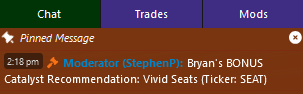
Step 2: If everything seems to be working for other members, try refreshing the page by clicking this button near the top of your browser.

Step 3: Next, try closing out your browser completely, then opening MTA-Live.com in a new browser window. If you’re still having trouble seeing us, open a chat in the Mods tab with one of our moderators. If you’re still having audio issues, there are a few more things to try…
Step 4: Check to see if the video is muted. Hover over the livestream, and if your volume controls look like this, your video is muted. Click that button to unmute.
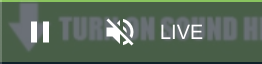
Step 5: Right-click (or Control + Click on a Mac) the browser tab to ensure that the entire site isn’t muted. If you right-click and it says “Unmute Site” like the image below, your browser is currently muting the sound. Click there, and it should change to “Mute Site,” which means audio should be working now.
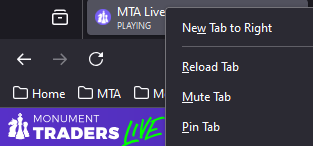
Step 6: Check to see if your device is muted or volume is turned down. For a PC, the volume controls can generally be found in the bottom-right of the display. For a Mac, volume controls are in the upper-left of the display. If you’re watching on a mobile device, try turning the volume up with the buttons on the side of the device – or toggling the switch that silences your phone.
Step 7: If none of that works, please open up a private chat in the Mods tab. They might be able to help you diagnose the issue

